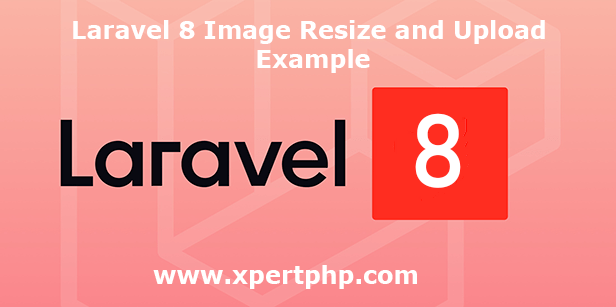
laravel 8 image resize and upload example
In this tutorial, we are going on how to resize an image to thumbnail in laravel 8(laravel 8 image resize and upload example). so here we are using the intervention package for resizing images.
The intervention package is provided by laravel. so we can easily create resize an image to thumbnail in laravel. let’s follow the below steps to resize an image in laravel 8.
Overview
Step 1: Install Laravel
Step 2: Setting Database Configuration
Step 3: Create Table using migration
Step 4: Install Package
Step 5: Add providers and aliases
Step 6: Create Route
Step 7: Create a Model and Controller
Step 8: Create Blade Files
Step 9: Run The Application
Step 1: Install Laravel
We are going to install laravel 8, so first open the command prompt or terminal and go to xampp htdocs folder directory using the command prompt. after then run the below command.
1 | composer create-project --prefer-dist laravel/laravel laravel8_resize_image |
Step 2: Setting Database Configuration
After the complete installation of laravel. we have to database configuration. now we will open the .env file and change the database name, username, password in the .env file. See below changes in a .env file.
1 2 3 4 5 6 | DB_CONNECTION=mysql DB_HOST=127.0.0.1 DB_PORT=3306 DB_DATABASE=Enter_Your_Database_Name(laravel8_resize_image) DB_USERNAME=Enter_Your_Database_Username(root) DB_PASSWORD=Enter_Your_Database_Password(root) |
Step 3: Create Table using migration
Now, We need to create a migration. so we will below command using create the images table migration.
1 | php artisan make:migration create_images_table --create=images |
After complete migration. we need below changes in the database/migrations/create_images_table file.
1 2 3 4 5 6 7 8 9 10 11 12 13 14 15 16 17 18 19 20 21 22 23 24 25 26 27 28 29 30 31 32 33 | <?php use Illuminate\Support\Facades\Schema; use Illuminate\Database\Schema\Blueprint; use Illuminate\Database\Migrations\Migration; class CreateImagesTable extends Migration { /** * Run the migrations. * * @return void */ public function up() { Schema::create('images', function (Blueprint $table) { $table->bigIncrements('id'); $table->string('image'); $table->string('thumbnail'); $table->timestamps(); }); } /** * Reverse the migrations. * * @return void */ public function down() { Schema::dropIfExists('images'); } } ?> |
Run the below command. after the changes above file.
1 | php artisan migrate |
Step 4: Install Package
Now, we are going to install the “Intervention” package using the below command.
1 | composer require intervention/image |
Step 5: Add providers and aliases
We will add below providers and aliases in the “config/app.php” file.
1 2 3 4 5 6 7 8 9 10 11 12 13 14 15 16 17 18 19 20 21 22 23 24 25 | return [ ...... $provides => [ ...... ......, 'Intervention\Image\ImageServiceProvider' ], $aliases => [ ..... ....., 'ImageResize' => 'Intervention\Image\Facades\Image' ] ] |
Step 6: Create Route
Add the following route code in the “routes/web.php” file.
1 2 3 4 5 6 7 8 9 10 11 12 13 14 15 16 17 18 19 20 21 22 23 | <?php use Illuminate\Support\Facades\Route; use App\Http\Controllers\ImageController; /* |-------------------------------------------------------------------------- | Web Routes |-------------------------------------------------------------------------- | | Here is where you can register web routes for your application. These | routes are loaded by the RouteServiceProvider within a group which | contains the "web" middleware group. Now create something great! | */ // Route::get('/', function () { // return view('welcome'); // }); Route::get('resize-image',[ImageController::class, 'index']); Route::post('resize-image',[ImageController::class, 'store']); ?> |
Step 7: Create a Model and Controller
Here below command help to create the controller and model.
1 | php artisan make:controller ImageController --resource --model=Image |
Image.php
1 2 3 4 5 6 7 8 9 10 11 12 13 14 | <?php namespace App\Models; use Illuminate\Database\Eloquent\Factories\HasFactory; use Illuminate\Database\Eloquent\Model; class Image extends Model { use HasFactory; protected $fillable = [ 'image','thumbnail' ]; } ?> |
ImageController.php
1 2 3 4 5 6 7 8 9 10 11 12 13 14 15 16 17 18 19 20 21 22 23 24 25 26 27 28 29 30 31 32 33 34 35 36 37 38 39 40 41 42 43 44 45 46 47 48 49 50 51 52 53 54 55 56 57 58 59 60 61 62 63 64 65 66 67 68 69 70 71 72 73 74 75 76 77 78 79 80 81 82 83 84 85 86 87 88 89 90 91 92 93 94 95 96 97 98 99 100 101 102 103 104 105 106 107 | <?php namespace App\Http\Controllers; use ImageResize; use App\Models\Image; use Illuminate\Http\Request; class ImageController extends Controller { /** * Display a listing of the resource. * * @return \Illuminate\Http\Response */ public function index() { return view('image'); } /** * Show the form for creating a new resource. * * @return \Illuminate\Http\Response */ public function create() { // } /** * Store a newly created resource in storage. * * @param \Illuminate\Http\Request $request * @return \Illuminate\Http\Response */ public function store(Request $request) { $this->validate($request, [ 'image' => 'required', 'image.*' => 'mimes:jpeg,jpg,gif,png' ]); $image = $request->file('image'); $input['imagename'] = time().'.'.$image->extension(); $destinationPath = public_path('/thumbnail'); $img = ImageResize::make($image->path()); $img->resize(100, 100, function ($constraint) { $constraint->aspectRatio(); })->save($destinationPath.'/'.$input['imagename']); $destinationPath = public_path('/image'); $image->move($destinationPath, $input['imagename']); Image::create(['image' => $input['imagename'], 'thumbnail' => $input['imagename']]); return back() ->with('success','Successfully Save Your Image file') ->with('imageName',$input['imagename']); } /** * Display the specified resource. * * @param \App\Image $image * @return \Illuminate\Http\Response */ public function show(Image $image) { // } /** * Show the form for editing the specified resource. * * @param \App\Image $image * @return \Illuminate\Http\Response */ public function edit(Image $image) { // } /** * Update the specified resource in storage. * * @param \Illuminate\Http\Request $request * @param \App\Image $image * @return \Illuminate\Http\Response */ public function update(Request $request, Image $image) { // } /** * Remove the specified resource from storage. * * @param \App\Image $image * @return \Illuminate\Http\Response */ public function destroy(Image $image) { // } } ?> |
Step 8: Create Blade Files
So finally, first we will create the image.blade.php files in the “resources/views” directory.
image.blade.php
1 2 3 4 5 6 7 8 9 10 11 12 13 14 15 16 17 18 19 20 21 22 23 24 25 26 27 28 29 30 31 32 33 34 35 36 37 38 39 40 41 42 43 44 45 46 | <!DOCTYPE html> <html lang="en"> <head> <title>Laravel 8 image resize and upload example - XpertPhp</title> <meta charset="utf-8"> <meta name="viewport" content="width=device-width, initial-scale=1"> <link rel="stylesheet" href="https://maxcdn.bootstrapcdn.com/bootstrap/3.4.1/css/bootstrap.min.css"> <script src="https://ajax.googleapis.com/ajax/libs/jquery/3.4.1/jquery.min.js"></script> <script src="https://maxcdn.bootstrapcdn.com/bootstrap/3.4.1/js/bootstrap.min.js"></script> </head> <body> <div class="container"> @if ($message = Session::get('success')) <div class="row"> <div class="col-lg-12"> <div class="alert alert-success"> <p>{{ $message }}</p> </div> </div> </div> <div class="row"> <div class="col-lg-6"> <strong>Original Image:</strong> <br/> <img src="/image/{{ Session::get('imageName') }}" /> </div> <div class="col-lg-1"> </div> <div class="col-lg-5"> <strong>Thumbnail Image:</strong> <br/> <img src="/thumbnail/{{ Session::get('imageName') }}" /> </div> </div> @endif <form action="{{url('resize-image')}}" enctype="multipart/form-data" method="post"> <input type="hidden" name="_token" value="<?php echo csrf_token(); ?>"> <div class="form-group"> <label for="image">Choose Image:</label> <input required type="file" class="form-control" id="image" name="image"> </div> <button type="submit" class="btn btn-default">Submit</button> </form> </div> </body> </html> |
Step 9: Run The Application
We can start the server and run this application using the below command.
1 | php artisan serve |
Now we will run our example using the below Url in the browser.
1 | http://127.0.0.1:8000/resize-image |