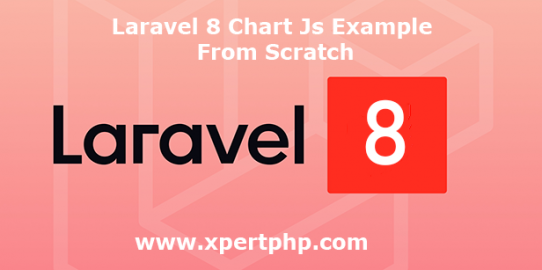In this article, we will explain to you how to use chart js in laravel 8(Laravel 8 Chart Js Example From Scratch). today we will fetch data into MySQL, and plot a bar graph using the chart js.
The chart js is one types of js library they library through we can easily create the bar chart, line chart, area chart, column chart, etc
Now, we will plot a bar graph using the chart js library. so you can see the following steps for Laravel 8 Chart Js Example.
Overview
Step 1: Install Laravel 8
Step 2: Setting Database Configuration
Step 3: Create Routes
Step 4: Create Controller
Step 5: Create Blade Files
Step 6: Run Our Laravel Application
Step 1: Install Laravel 8
We are going to install laravel 8, so first open the command prompt or terminal and go to xampp htdocs folder directory using the command prompt. after then run the below command for laravel 8 install.
composer create-project --prefer-dist laravel/laravel laravel8_chart
Step 2: Setting Database Configuration
After the complete installation of laravel. we have to database configuration. now we will open the .env file and change the database name, username, password in the .env file. See below changes in a .env file.
DB_CONNECTION=mysql DB_HOST=127.0.0.1 DB_PORT=3306 DB_DATABASE=Enter_Your_Database_Name(laravel8_chart) DB_USERNAME=Enter_Your_Database_Username(root) DB_PASSWORD=Enter_Your_Database_Password(root)
Step 3: Create Routes
Add the following route code in the “routes/web.php” file.
use App\Http\Controllers\UserController;
Route::get('chart',[UserController::class, 'index']);
Step 4: Create Controller
Here below command help to create the controller and model.
php artisan make:controller UserController
UserController.php
<?php
namespace App\Http\Controllers;
use Illuminate\Http\Request;
use App\Models\User;
use DB;
use Carbon\Carbon;
class UserController extends Controller
{
public function index()
{
$year = ['2015','2016','2017','2018','2019','2020'];
$user = [];
foreach ($year as $key => $value) {
$user[] = User::where(\DB::raw("DATE_FORMAT(created_at, '%Y')"),$value)->count();
}
return view('chart')->with('year',json_encode($year,JSON_NUMERIC_CHECK))->with('user',json_encode($user,JSON_NUMERIC_CHECK));
}
}
?>Step 5: Create Blade Files
So finally, first we need to create the chart.blade.php file in the “resources/views/” directory and update the below code.
chart.blade.php
<!DOCTYPE html>
<html>
<head>
<title>Laravel 8 Chart Js Example From Scratch - XpertPhp</title>
<!-- Latest CSS -->
<link rel="stylesheet" href="https://stackpath.bootstrapcdn.com/bootstrap/4.3.1/css/bootstrap.min.css">
<script src="https://cdnjs.cloudflare.com/ajax/libs/Chart.js/2.8.0/Chart.js"></script>
<script src="https://code.jquery.com/jquery-3.3.1.min.js"></script>
</head>
<body>
<div class="chart-container">
<div class="pie-chart-container">
<canvas id="canvas" height="280" width="600"></canvas>
</div>
</div>
<script>
var year = <?php echo $year; ?>;
var user = <?php echo $user; ?>;
var barChartData = {
labels: year,
datasets: [{
label: 'User',
backgroundColor: "pink",
data: user
}]
};
window.onload = function() {
var ctx = document.getElementById("canvas").getContext("2d");
window.myBar = new Chart(ctx, {
type: 'bar',
data: barChartData,
options: {
elements: {
rectangle: {
borderWidth: 2,
borderColor: '#ffa0a0',
borderSkipped: 'bottom'
}
},
responsive: true,
title: {
display: true,
text: 'Yearly User Joined'
}
}
});
};
</script>
</body>
</html>Step 6: Run Our Laravel Application
We can start the server and run this example using the below command.
php artisan serve
Now we will run our example using the below Url in the browser.
http://127.0.0.1:8000/chart