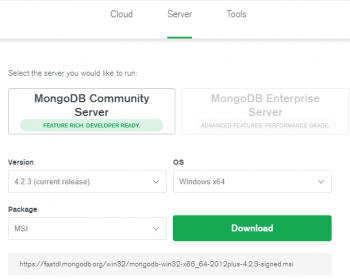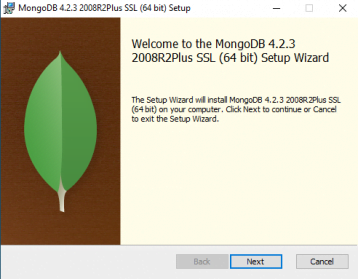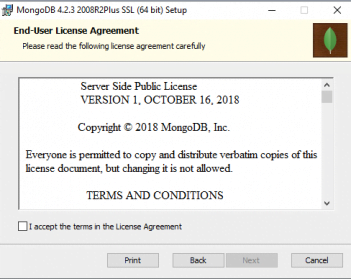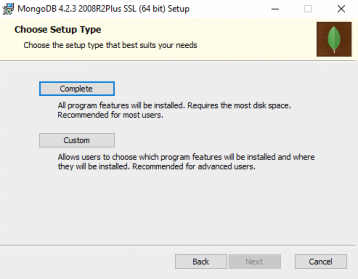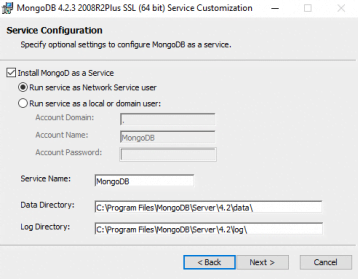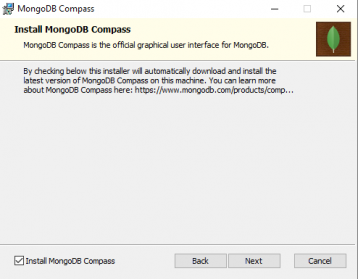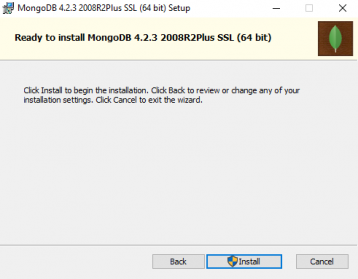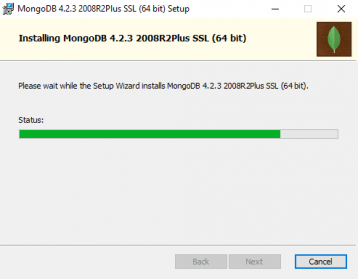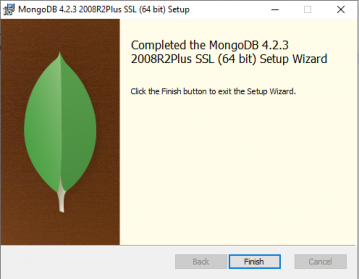In this article, We will explain to you how to download and install MongoDB in Windows. we will install MongoDB using the below step and how to start MongoDB locally in the window system.
Download and Install MongoDB in Windows
Step 1 Go to MongoDB official site download Page and register or login. After goto the community server menu and choose your requirement as per compatible with your system. A .msi file like this MongoDB-win32-x86_64-2012plus-4.2.3-signed.msi will be downloaded in your system.
Step 2 After download complete then Double click on the file to run the installer.
Step 3 Accept the terms in the License Agreement and click the next button. see the below screenshot.
Step 4 here in this step we will choose a complete option if you want to install customize then you can do it.
Step 5 A choose a “Run service as Network Service use” option and click the next button.
Step 6 if you want to install MongoDB compass then you can choose it and click the next button.
Step 7 Now you can install the MongoDB after the setting. Click the Install button.
Step 8 It may take a few minutes of installation. Below a screenshot of installing running.
Step 9 Click on the Finish button to complete the installation.