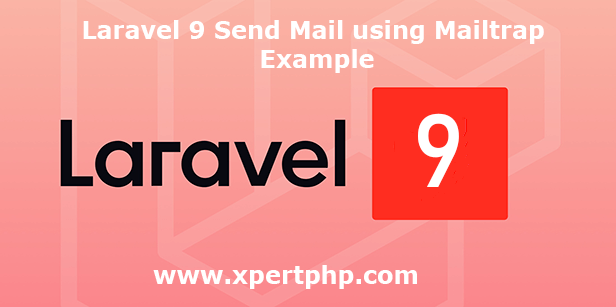
Laravel 9 Send Mail using Mailtrap Example
In this article. we will explain to you how to Send Email using mailtrap in laravel 9(Laravel 9 Send Mail using Mailtrap Example). we are using SMTP to send email in this article. laravel provides a mailtrap package library so we use that and easily send the mail.
so you can see our laravel 9 email sending tutorial.
Overview
Step 1: Install Laravel 9
Step 2: Create Mailtrap Account
Step 3: Email Configuration
Step 4: Create a Mailable class
Step 5: Create Blade Files
Step 6: Create Route in web.php file
Step 7: Run Our Laravel Application
Step 1: Install Laravel 9
We are going to install laravel 9, so first open the command prompt or terminal and go to xampp htdocs folder directory using the command prompt. after then run the below command.
1 | composer create-project --prefer-dist laravel/laravel laravel9_sendmail |
Step 2: Create Nailtrap Account
In this step, you go to the mailtrap.io official website and create the account and get user id and user email.
Step 3: Email Configuration
After the complete installation of laravel. we have to mail configuration. now we will open the .env file and define the mail_driver, mail_host, mail_port, mail_username, mail_password and mail_encryption in the .env file. See below changes in a .env file.
1 2 3 4 5 6 | MAIL_DRIVER=smtp MAIL_HOST=smtp.mailtrap.io MAIL_PORT=587 MAIL_USERNAME= // Enter your username MAIL_PASSWORD= // Enter your password MAIL_ENCRYPTION=tls |
Step 4: Create a Mailable class
We will create a mail class using the below command. Now, if you want to pass the object for the view then you can write and pass the object in this file. so here we pass the student_detail in the below file.
.
1 | php artisan make:mail MySendMail |
MySendMail.php
1 2 3 4 5 6 7 8 9 10 11 12 13 14 15 16 17 18 19 20 21 22 23 24 25 26 27 28 29 30 31 32 33 34 35 | <?php namespace App\Mail; use Illuminate\Bus\Queueable; use Illuminate\Mail\Mailable; use Illuminate\Queue\SerializesModels; use Illuminate\Contracts\Queue\ShouldQueue; class MySendMail extends Mailable { use Queueable, SerializesModels; public $student_detail; /** * Create a new message instance. * * @return void */ public function __construct($student_detail) { $this->student_detail = $student_detail; } /** * Build the message. * * @return $this */ public function build() { return $this->view('emails.mySendMail'); } } ?> |
Step 5: Create Blade Files
First, we will create the new directory “resources/views/emails” and that directory in creating a “resources/views/emails/mySendMail.blade.php” file.
mySendMail.blade.php
1 2 3 4 5 6 7 8 9 10 11 12 13 14 | <!DOCTYPE html> <html> <head> <title>Laravel 9 Send Email Example - XpertPhp</title> </head> <body> <div> <p>{{ $student_detail['first_name'] }}</p> <p>{{ $student_detail['last_name'] }}</p> <p>{{ $student_detail['address'] }}</p> <p>Thank you</p> </div> </body> </html> |
Step 6: Create Route in web.php file
We have to need put the below route in the routes/web.php file.
1 2 3 4 5 6 7 8 9 10 11 12 13 14 15 16 17 18 | <?php use App\Http\Controllers\StudentController; /* |-------------------------------------------------------------------------- | Web Routes |-------------------------------------------------------------------------- | | Here is where you can register web routes for your application. These | routes are loaded by the RouteServiceProvider within a group which | contains the "web" middleware group. Now create something great! | */ Route::get('/', function () { // return view('welcome'); }); Route::get('/send/email',[StudentController::class, 'mail']); ?> |
StudentController.php
1 2 3 4 5 6 7 8 9 10 11 12 13 14 15 16 17 18 19 20 | <?php namespace App\Http\Controllers; use Illuminate\Support\Facades\Mail; use App\Mail\MySendMail; class StudentController extends Controller { public function mail() { $student_detail = [ 'first_name' => 'test', 'last_name' => 'xyz' 'address' => 'test xyz' ]; Mail::to('test@gmail.com')->send(new MySendMail($student_detail)); return 'Email has been sent'; } } ?> |
Step 7: Run Our Laravel Application
We can start the server and run this example using the below command.
1 | php artisan serve |
Now we will run our example using the below Url in the browser.
1 | http://127.0.0.1:8000/student |