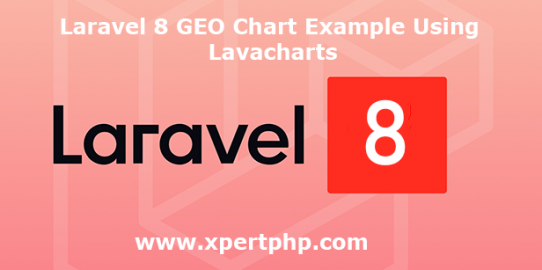In this article, We would like to share with you how to create a GEO chart in Laravel 8(Laravel 8 GEO Chart Example Using Lavacharts). in this example we will use the “khill/lavacharts” package for creating a Geo chart in Laravel.
The “khill/lavacharts” package provides facilities like a bar chart, Area Chart, Column Chart, Pie Chart, Line Chart, etc.
So you can follow the below steps to create a GEO chart.
Overview
Step 1: Install Laravel
Step 2: Setting Database Configuration
Step 3: Create Table using migration
Step 4: Install the Package
Step 5: Add providers and aliases
Step 6: Create Route
Step 7: Create a Model and Controller
Step 8: Create Blade Files
Step 9: Run Our Laravel Application
Step 1: Install Laravel
We are going to install laravel 8, so first open the command prompt or terminal and go to xampp htdocs folder directory using the command prompt. after then run the below command.
1 | composer create-project --prefer-dist laravel/laravel laravel8_geo_chart |
Step 2: Setting Database Configuration
After the complete installation of laravel. we have to database configuration. now we will open the .env file and change the database name, username, password in the .env file. See below changes in a .env file.
1 2 3 4 5 6 | DB_CONNECTION=mysql DB_HOST=127.0.0.1 DB_PORT=3306 DB_DATABASE=Enter_Your_Database_Name(laravel8_geo_chart) DB_USERNAME=Enter_Your_Database_Username(root) DB_PASSWORD=Enter_Your_Database_Password(root) |
Step 3: Create Table using migration
Now, We need to create a migration. so we will below command using create the visit_users table migration.
1 | php artisan make:migration create_visit_users_table --create=visit_users |
After complete migration. we need below changes in the database/migrations/create_visit_users_table file.
1 2 3 4 5 6 7 8 9 10 11 12 13 14 15 16 17 18 19 20 21 22 23 24 25 26 27 28 29 30 31 32 33 34 | <?php use Illuminate\Support\Facades\Schema; use Illuminate\Database\Schema\Blueprint; use Illuminate\Database\Migrations\Migration; class CreateVisitUsersTable extends Migration { /** * Run the migrations. * * @return void */ public function up() { Schema::create('visit_users', function (Blueprint $table) { $table->bigIncrements('id'); $table->string('country_name'); $table->integer('total_users'); $table->timestamps(); }); } /** * Reverse the migrations. * * @return void */ public function down() { Schema::dropIfExists('visit_users'); } } ?> |
Run the below command. after the changes above file.
1 | php artisan migrate |
Step 4: Install The Package
Now, We will install “khill/lavacharts” package using the below command.
1 | composer require khill/lavacharts |
Step 5: Add providers and aliases
We will add below providers and aliases in the “config/app.php” file.
1 2 3 4 5 6 7 8 | 'providers' => [ .... Khill\Lavacharts\Laravel\LavachartsServiceProvider::class, ], 'aliases' => [ .... 'Lava' => Khill\Lavacharts\Laravel\LavachartsFacade::class, ] |
Step 6: Create Route
Add the following route code in the “routes/web.php” file.
1 2 3 4 5 6 7 8 9 10 11 12 13 14 15 16 17 18 | <?php use App\Http\Controllers\VisitusersController; /* |-------------------------------------------------------------------------- | Web Routes |-------------------------------------------------------------------------- | | Here is where you can register web routes for your application. These | routes are loaded by the RouteServiceProvider within a group which | contains the "web" middleware group. Now create something great! | */ Route::get('/', function () { // return view('welcome'); }); Route::get('larachart',[VisitusersController::class, 'getUsers']); ?> |
Step 7: Create a Model and Controller
Here below command help to create the controller and model.
1 2 | php artisan make:controller VisitusersController php artisan make:model Visitusers -m |
Visitusers.php
1 2 3 4 5 6 7 8 9 10 11 12 | <?php namespace App\Models; use Illuminate\Database\Eloquent\Factories\HasFactory; use Illuminate\Database\Eloquent\Model; class Visitusers extends Model { use HasFactory; protected $fillable = [ public $fillable = ['country_name','total_users']; ]; } ?> |
VisitusersController.php
1 2 3 4 5 6 7 8 9 10 11 12 13 14 15 16 17 18 19 20 21 22 23 24 25 26 27 28 29 30 31 | namespace App\Http\Controllers; use Illuminate\Http\Request; use Khill\Lavacharts\Lavacharts; use App\Models\Visitusers; class VisitusersController extends Controller { public function getUsers() { $lava = new Lavacharts; // See note below for Laravel $popularity = $lava->DataTable(); $data = Visitusers::select("country_name as 0","total_users as 1")->get()->toArray(); $popularity->addStringColumn('Country') ->addNumberColumn('Popularity') ->addRows($data); $lava->GeoChart('Popularity', $popularity); return view('larachart',compact('lava')); } } |
Step 8: Create Blade Files
Finally, We will create a larachart.blade.php file in the “resources/views/” folder directory and paste below code.
larachart.blade.php
1 2 3 4 5 6 7 8 9 10 11 12 13 14 15 16 17 | <!-- geochart.blade.php --> <!DOCTYPE html> <html> <head> <meta charset="utf-8"> <title>Laravel GeoChart Example</title> <link rel="stylesheet" href="{{asset('css/app.css')}}"> </head> <body> <div class="container"> <h2>Laravel GeoChart Example</h2><br/> <div id="geo"></div> <?= $lava->render('GeoChart', 'Popularity', 'pop-div') ?> </div> </body> </html> |
Step 9: Run Our Laravel Application
We can start the server and run this example using the below command.
1 | php artisan serve |
Now we will run our example using the below Url in the browser.
1 | http://127.0.0.1:8000/larachart |