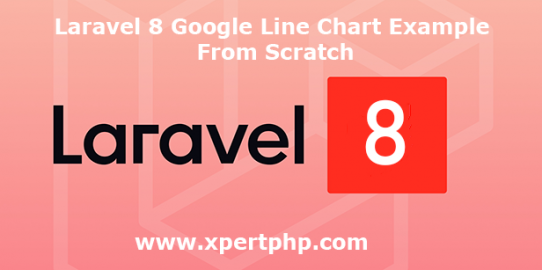In this article, we will explain to you how to Implement Google line Chart in laravel 8(Laravel 8 Google Line Chart Example From Scratch). today we will fetch data into MySQL, and plot a Line graph.
There are many types of charts provide by Google, like a bar chart, area chart, line chart, pie chart, etc. but here we use a Line chart.
In this example, we will plot a line graph using Google API. so you can see below the following steps.
Overview
Step 1: Install Laravel 8
Step 2: Setting Database Configuration
Step 3: Create Routes
Step 4: Create Controller
Step 5: Create Blade Files
Step 6: Run Our Laravel Application
Step 1: Install Laravel 8
We are going to install laravel 8, so first open the command prompt or terminal and go to xampp htdocs folder directory using the command prompt. after then run the below command for laravel 8 install.
1 | composer create-project --prefer-dist laravel/laravel laravel8_chart |
Step 2: Setting Database Configuration
After the complete installation of laravel. we have to database configuration. now we will open the .env file and change the database name, username, password in the .env file. See below changes in a .env file.
1 2 3 4 5 6 | DB_CONNECTION=mysql DB_HOST=127.0.0.1 DB_PORT=3306 DB_DATABASE=Enter_Your_Database_Name(laravel8_chart) DB_USERNAME=Enter_Your_Database_Username(root) DB_PASSWORD=Enter_Your_Database_Password(root) |
Step 3: Create Routes
Add the following route code in the “routes/web.php” file.
1 2 3 | use App\Http\Controllers\UserController; Route::get('line-chart',[UserController::class, 'index']); |
Step 4: Create Controller
Here below command help to create the controller and model.
1 | php artisan make:controller UserController |
UserController.php
1 2 3 4 5 6 7 8 9 10 11 12 13 14 15 16 17 18 19 20 21 22 23 24 25 26 27 28 29 30 | <?php namespace App\Http\Controllers; use Illuminate\Http\Request; Use DB; use App\Models\User; use Carbon\Carbon; class UserController extends Controller { /** * Display a listing of the resource. * * @return \Illuminate\Http\Response */ public function index() { $data['lineChart'] = User::select(\DB::raw("COUNT(*) as count"), \DB::raw("MONTHNAME(created_at) as month_name"),\DB::raw('max(created_at) as createdAt')) ->whereYear('created_at', date('Y')) ->groupBy('month_name') ->orderBy('createdAt') ->get(); return view('line-chart', $data); } } ?> |
Step 5: Create Blade Files
So finally, first we need to create the line-chart.blade.php file in the “resources/views/” directory and update the below code.
line-chart.blade.php
1 2 3 4 5 6 7 8 9 10 11 12 13 14 15 16 17 18 19 20 21 22 23 24 25 26 27 28 29 30 31 32 33 34 35 36 37 38 39 40 41 42 | <!doctype html> <html lang="en"> <head> <title>Laravel 8 Google Line Chart Example From Scratch - XpertPhp</title> <meta charset="utf-8"> <meta name="viewport" content="width=device-width, initial-scale=1, shrink-to-fit=no"> <link rel="stylesheet" href="https://stackpath.bootstrapcdn.com/bootstrap/4.3.1/css/bootstrap.min.css"> </head> <body> <div class="container"> <div id="line-chart" style="width: 900px; height: 500px"></div> </div> <script type="text/javascript" src="https://www.gstatic.com/charts/loader.js"></script> <script type="text/javascript"> google.charts.load('current', {'packages':['corechart']}); google.charts.setOnLoadCallback(drawChart); function drawChart() { var data = google.visualization.arrayToDataTable([ ['Month Name', 'Register Users Count'], @php foreach($lineChart as $d) { echo "['".$d->month_name."', ".$d->count."],"; } @endphp ]); var options = { title: 'Register Users Month Wise', curveType: 'function', legend: { position: 'bottom' } }; var chart = new google.visualization.LineChart(document.getElementById('line-chart')); chart.draw(data, options); } </script> </body> </html> |
Step 6: Run Our Laravel Application
We can start the server and run this example using the below command.
1 | php artisan serve |
Now we will run our example using the below Url in the browser.
1 | http://127.0.0.1:8000/line-chart |