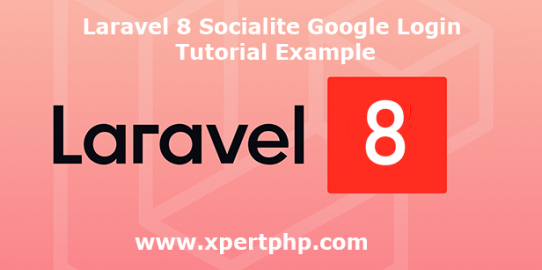In this tutorial, we will tell you how to create a google social login in Laravel Framework(Laravel 8 Socialite Google Login Tutorial Example).
Normally, we have seen that many websites are using Google social login. but here we can easily implement the google social login using the socialite package. so you can follow the below step.
Overview
Step 1: Install Laravel
Step 2: Setting Database Configuration
Step 3: Create Table using migration
Step 4: Install Package
Step 5: Add providers and aliases
Step 6: Create a Google App
Step 7: Configuration of API Key
Step 8: Create Auth
Step 9: Create Route
Step 10: Update Model and Controller
Step 11: Create Blade File
Step 1: Install Laravel
We are going to install laravel 8, so first open the command prompt or terminal and go to xampp htdocs folder directory using the command prompt. after then run the below command.
composer create-project --prefer-dist laravel/laravel laravel8_google_login
Step 2: Setting Database Configuration
After complete installation of laravel. we have to database configuration. now we will open the .env file and change the database name, username, password in the .env file. See below changes in a .env file.
DB_CONNECTION=mysql DB_HOST=127.0.0.1 DB_PORT=3306 DB_DATABASE=Enter_Your_Database_Name(laravel8_google_login) DB_USERNAME=Enter_Your_Database_Username(root) DB_PASSWORD=Enter_Your_Database_Password(root)
Step 3: Create Table using migration
Now, we need to add google_id in the user table. so first we will add the google_id in the migration list after then we will run the migration command.
Here this file We have already updated in the database/migrations/create_users_table file. so you can see the below example code.
<?php use Illuminate\Support\Facades\Schema;
use Illuminate\Database\Schema\Blueprint;
use Illuminate\Database\Migrations\Migration;
class CreateUsersTable extends Migration {
/** * Run the migrations.
* * @return void
*/
public function up() {
Schema::create('users', function (Blueprint $table) {
$table->increments('id');
$table->string('name');
$table->string('email')->unique();
$table->string('password');
$table->string('google_id')->nullable();
$table->rememberToken();
$table->timestamps();
});
}
/** * Reverse the migrations. * * @return void */
public function down() {
Schema::dropIfExists('users');
}
} ?>
Run the below command. after the changes above file.
php artisan migrate
Step 4: Install Package
Now, we are going to install the Socialite package using the below command.
composer require laravel/socialite
Step 5: Add providers and aliases
We will add below providers and aliases in the “config/app.php” file
'providers' => [ .... Laravel\Socialite\SocialiteServiceProvider::class, ], 'aliases' => [ .... 'Socialite' => Laravel\Socialite\Facades\Socialite::class, ]
Step 6: Create Google App
here in this step, we need to google client id and client secret key and that credentials through we can create successfully login. if you don’t have google credentials then you have to create a google app. so you can go on Google Developers Console and create it.
Step 7: Configuration of Api Key
Now, we are going to configuration of api key in app/config/services.php file.
'google' => [
'client_id' => 'enter your client id',
'client_secret' => 'enter your secret key',
'redirect' => 'http://127.0.0.1:8000/callback/google',
],
Step 8: Create Auth
Here in this step, below command using we will create laravel UI and authentication.
composer require laravel/ui php artisan ui bootstrap --auth npm install
Step 9: Create Route
Add the following route code in the “routes/web.php” file.
<?php
use App\Http\Controllers\Auth\LoginController;
/*
|--------------------------------------------------------------------------
| Web Routes
|--------------------------------------------------------------------------
|
| Here is where you can register web routes for your application. These
| routes are loaded by the RouteServiceProvider within a group which
| contains the "web" middleware group. Now create something great!
|
*/
Route::get('/', function () {
return view('googleLogin');
});
Route::get('auth/google',[LoginController::class, 'redirectToGoogle']);
Route::get('auth/google/callback',[LoginController::class, 'handleGoogleCallback']);
?>
Step 10: Update Model and Controller
Here in this step, we need to update the User.php model and LoginController.php. so you can see the below example code.
app/User.php
<?php
namespace App\Models;
use Illuminate\Database\Eloquent\Factories\HasFactory;
use Illuminate\Notifications\Notifiable;
use Illuminate\Contracts\Auth\MustVerifyEmail;
use Illuminate\Foundation\Auth\User as Authenticatable;
class User extends Authenticatable {
use HasFactory;
use Notifiable;
/**
* The attributes that are mass assignable.
*
* @var array
*/
protected $fillable = [ 'name', 'email', 'password', 'google_id' ];
/**
* The attributes that should be hidden for arrays.
*
* @var array
*/
protected $hidden = [ 'password', 'remember_token', ];
/**
* The attributes that should be cast to native types.
*
* @var array
*/
protected $casts = [ 'email_verified_at' => 'datetime', ];
}
?>
app/Http/Controllers/Auth/LoginController.php
<?php namespace App\Http\Controllers\Auth;
use App\Http\Controllers\Controller;
use Illuminate\Foundation\Auth\AuthenticatesUsers;
use Socialite;
use Auth;
use Exception;
use App\Models\User;
class LoginController extends Controller {
/*
|--------------------------------------------------------------------------
| Login Controller
|--------------------------------------------------------------------------
|
| This controller handles authenticating users for the application and
| redirecting them to your home screen. The controller uses a trait
| to conveniently provide its functionality to your applications.
|
*/
use AuthenticatesUsers;
/*** Where to redirect users after login.
** @var string
*/
protected $redirectTo = '/home';
/*** Create a new controller instance.
* * @return void
*/
public function __construct() {
$this->middleware('guest')->except('logout');
}
public function redirectToGoogle() {
return Socialite::driver('google')->redirect();
}
public function handleGoogleCallback() {
try {
$user = Socialite::driver('google')->user();
$finduser = User::where('google_id', $user->id)->first();
if ($finduser) {
Auth::login($finduser);
return redirect('/home');
} else {
$newUser = User::create(['name' => $user->name, 'email' => $user->email, 'google_id' => $user->id]);
Auth::login($newUser);
return redirect()->back();
}
}
catch(Exception $e) {
return redirect('auth/google');
}
}
} ?>
Step 11: Create Blade File
Finally, We will create a googleLogin.blade.php file in the “resources/views/” folder directory and paste the below code.
googleLogin.blade.php
<div class="container">
<div class="row">
<div class="col-md-12 row-block">
<a class="btn btn-lg btn-primary btn-block" href="{{ url('auth/google') }}">
<strong>Login With Google</strong>
</a>
</div>
</div>
</div>