How to disable button in React js
Hello guys, In this article, we will explain to you how to disable button in react js. so we will…
Expertphp Is The Best Tutorial For Beginners
You can find a lot of examples and tutorials about the React JS category. such as how to install React JS, React JS for beginners, learn React JS, React JS with Node Js.

Hello friends, In this article, we will explain to you how to solve Matched leaf route at location “/” does…
Read More “Matched leaf route at location does not have an element” »

Hello guys, in this post, we will explain to you how to solve Export ‘Switch’ (Imported As ‘Switch’) Was Not…

Hello guys, in this article, we will explain to you how to get url params in class component with example…
Read More “React Get Url Params In Class Component With Examples” »

Hello guys, in this article, we will explain to you how to solve typeerror: Cannot Read Properties Of Undefined (Reading…
Read More “React TypeError Cannot read properties of undefined (reading ‘params’)” »

In this article, we will explain to you how to create react js bootstrap modal example(React js Bootstrap Modal Example…

In this article, we explained about hide and show div on button click in react js. we will explain by…

In this article, we will know about how to update state onclick event handler in react js(React js Update State…
Read More “React js Update State onclick Example Tutorial” »

In this article, we will explain to you how to create a component in react js. Component means a specific…
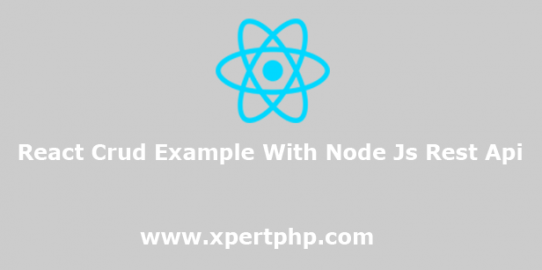
In this article, we would like to inform you that how to create react crud example with node js rest…